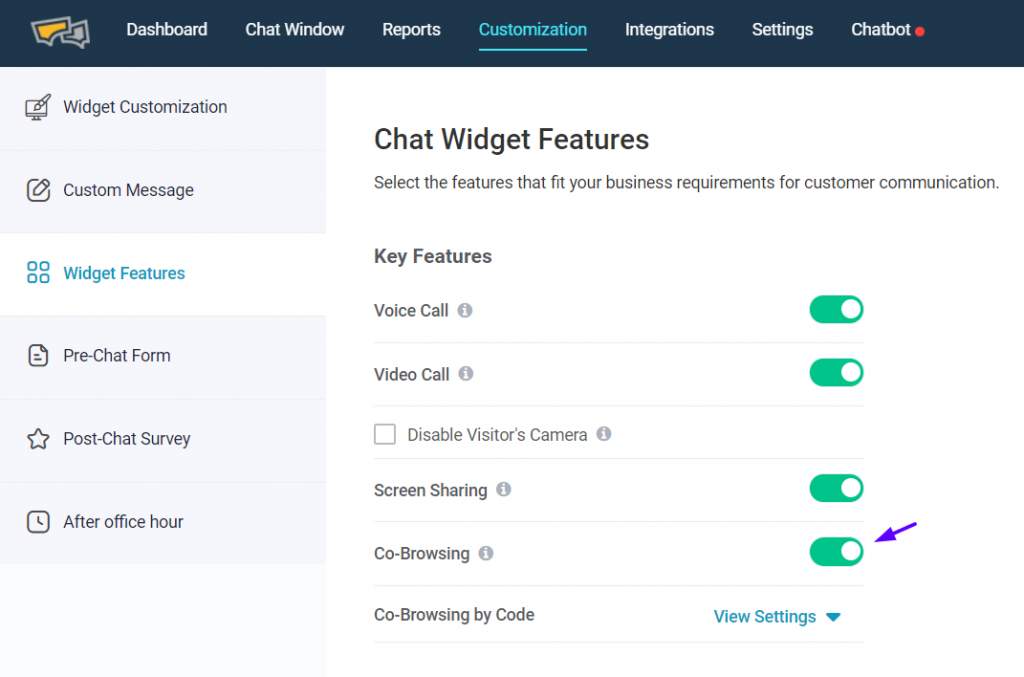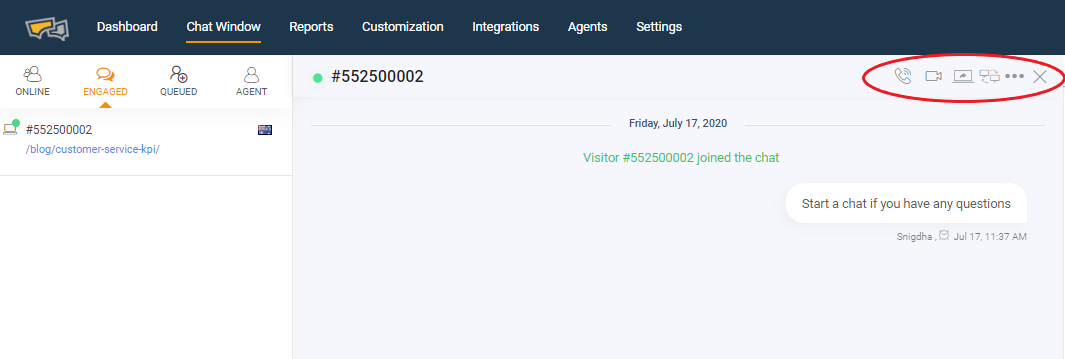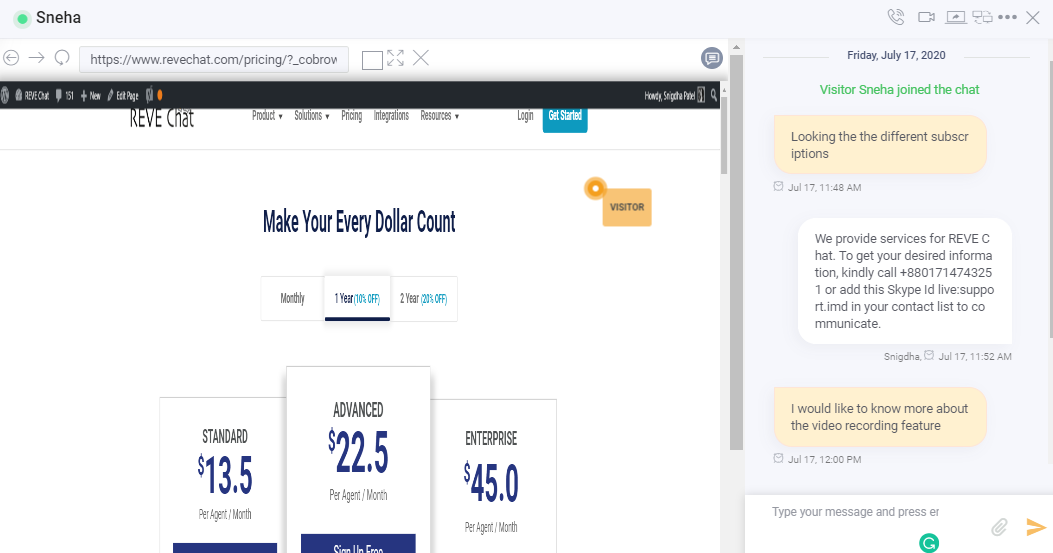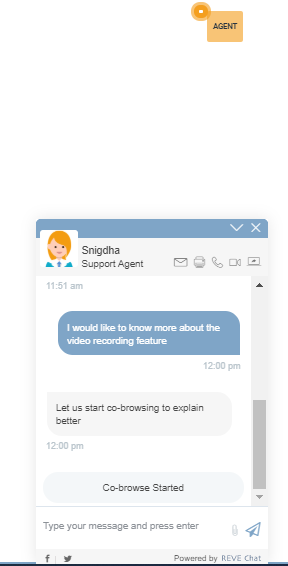Getting Started with Co-browsing
By Snigdha Patel on June 19, 2020
REVE Chat’s co-browsing solution helps you to collaborate with your customers in real time on websites and mobile apps for the best experience. Cobrowse with your visitors and customers for your sales, support, marketing, or product onboarding.
The advanced co-browsing feature helps you to:
- Reduce the number of touchpoints by providing effective solutions and improves first contact resolution.
- Resolve queries faster by identifying the root cause of the problem and provide the right solution the first go.
Here is a video tutorial that explains what exactly co-browsing is and how it works.
Getting started with co-browsing
Step 1: In order to enable a co-browsing solution, you have to log in to your dashboard, visit Customization -> Widget Features.
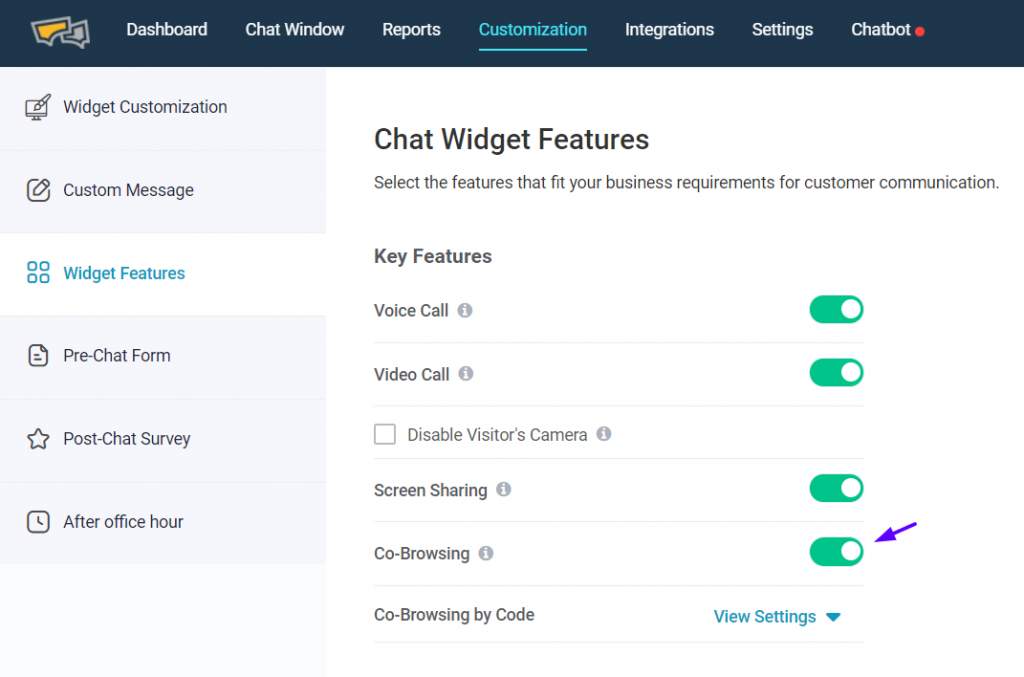
Step 2: Enable the Co-browsing option -> Save the changes by clicking the Save option at the bottom of the page.
How your agents can view the co-browsing?
When your agent initiates co-browsing for assistance and the visitor accepts it, the icon appears on the top right side of the chat window.
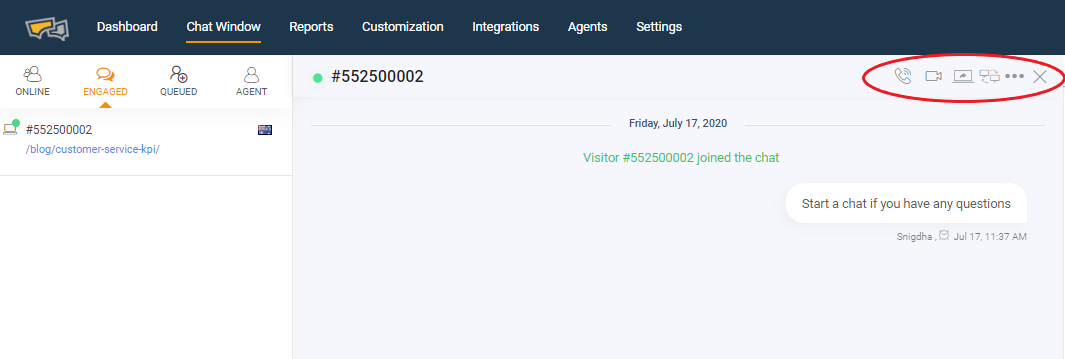
The co-browsing solution offers key tools and features such as:
- Highlighter – Guide your customers in the right way by using the highlighting and drawing tools.
- Point and Scroll – Allows you to scroll the page up and down and show your cursor to the customers.
- Data masking – Control the information you want to share with the agents and hide sensitive data like personal details.
- Switch pages – Navigate your customers seamlessly through your web pages by taking the control of swapping or shifting pages on their behalf.
When the co-browsing session is started, the chat window from the agent’s side will be appearing as below:
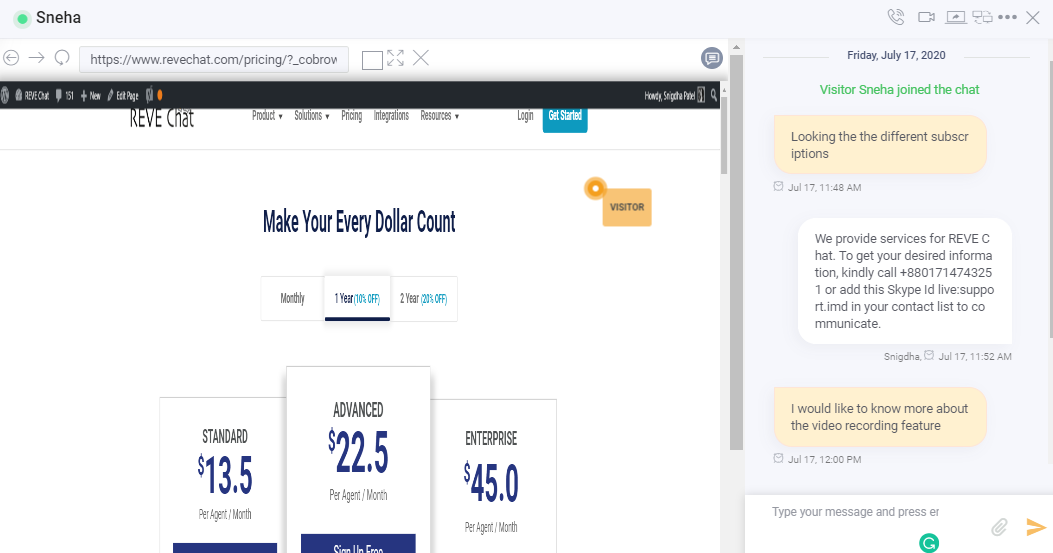
And the screen for the visitor will be appearing as below:
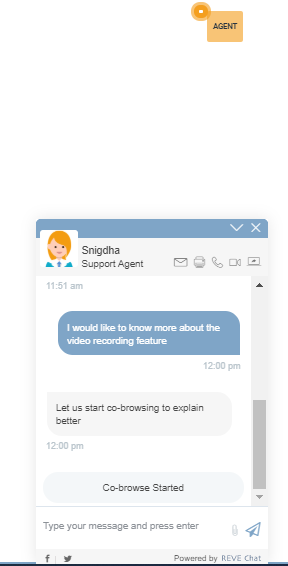
Thus co-browsing session successfully happens between the agent and the visitor.